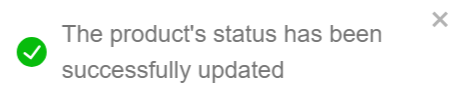My Products
A product is anything made and provided for sale to customers or clients, whether it be anything tangible or immaterial. The specified storefront sells the products that have been published.
Before entering the data in the various fields, please review the Field Validation section that is associated with the last sheet.
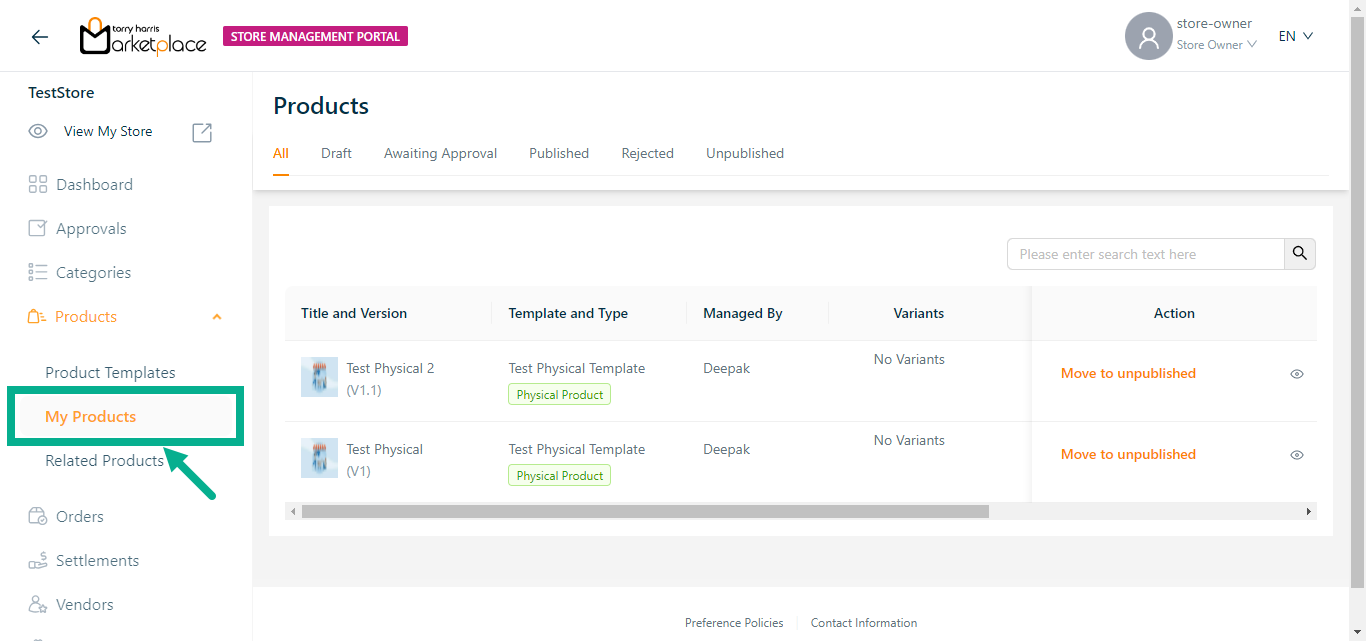
Use the search function to filter certain product.
Viewing the Product
- Click the View icon.
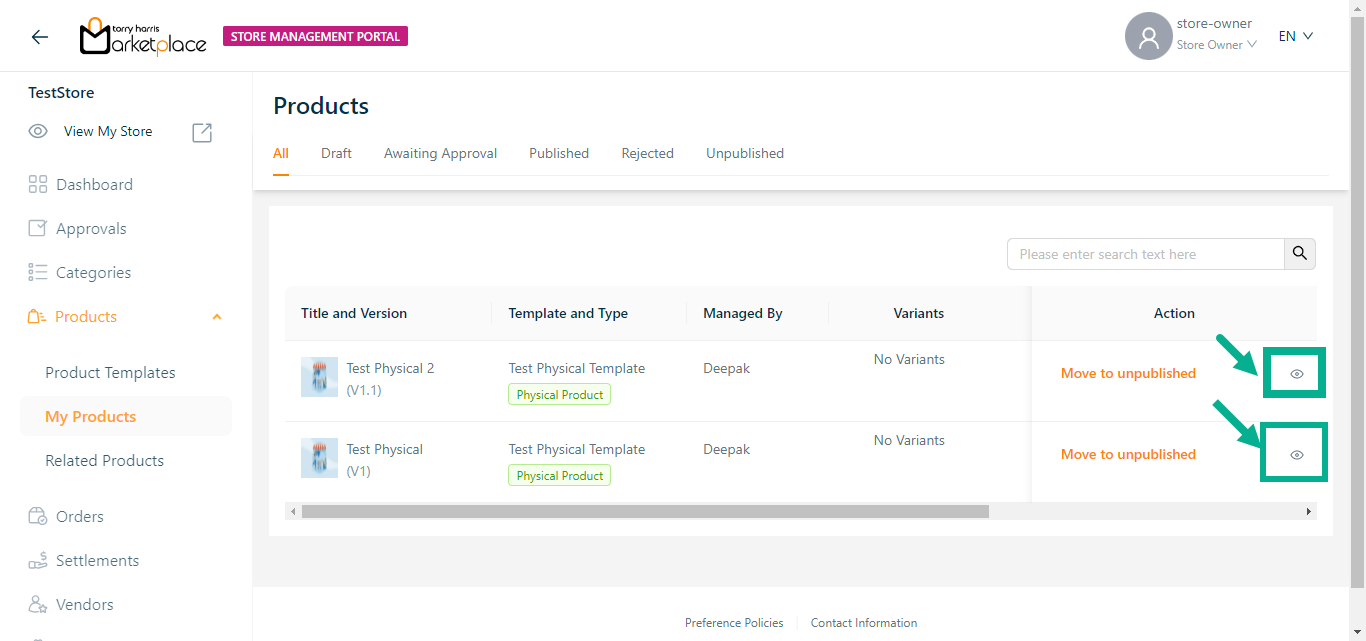
The respective product details appear as shown below.
Click the Unpublish button to unpublish the product if necessary.
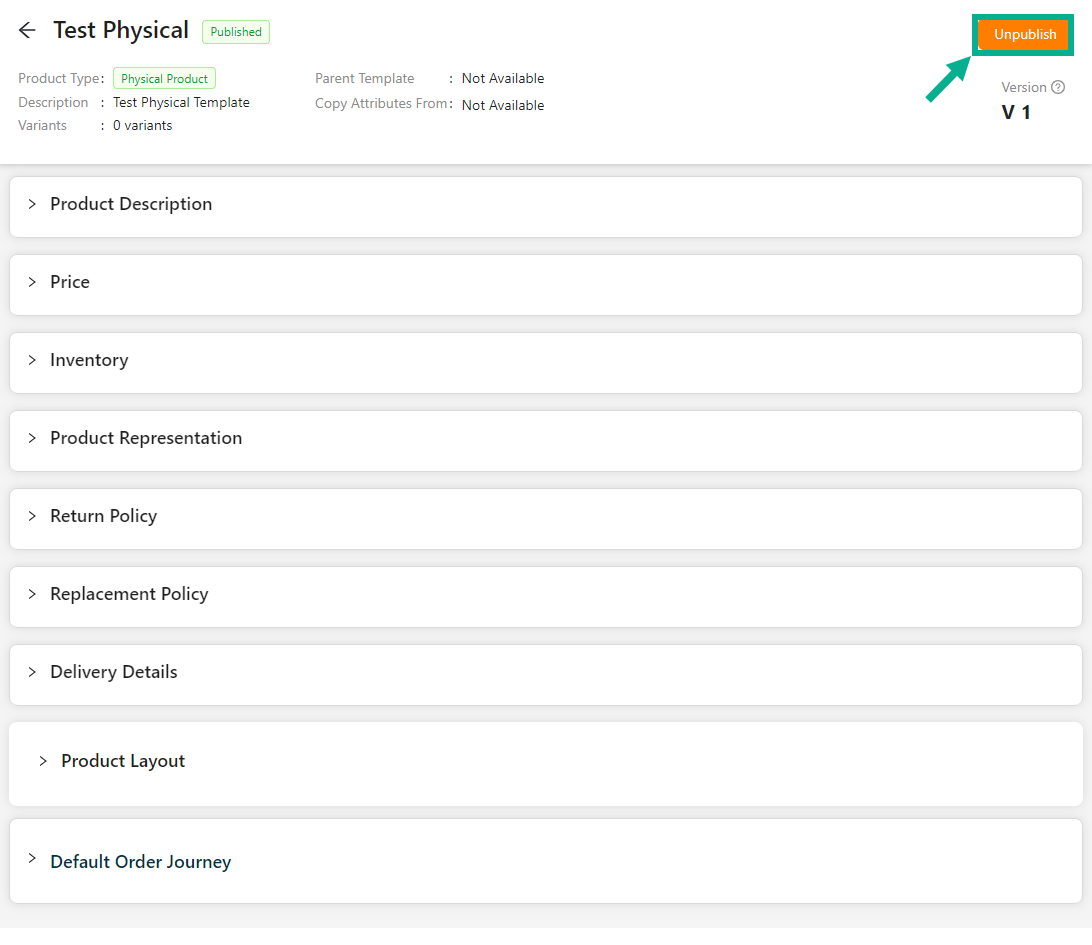
Unpublishing the Product
- Click the Published tab.
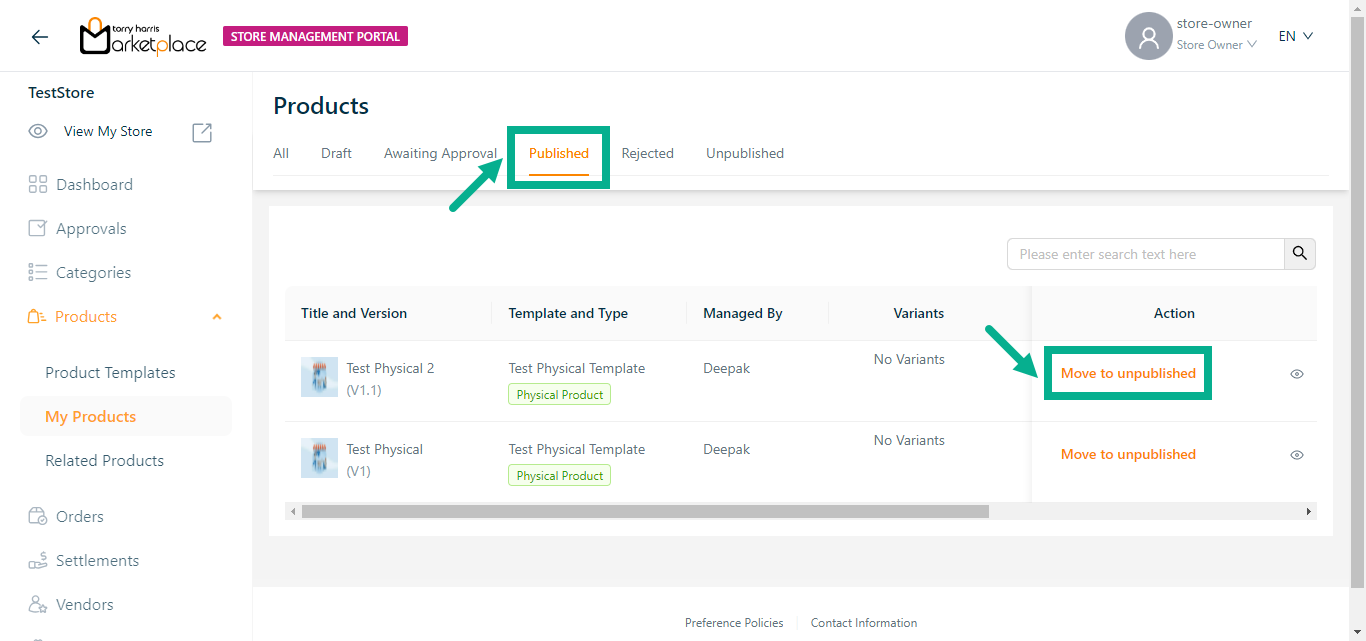
- Click Move To Unpublished.
The Unpublish request submission dialogue box appears as shown below.
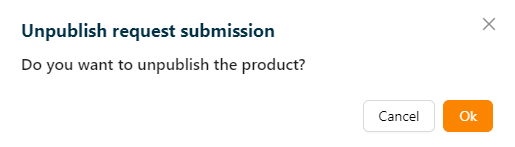
- Click Ok.
On unpublishing, the confirmation message appears as shown below.
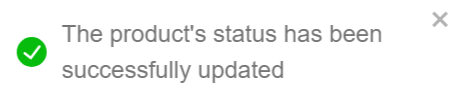
Unpublished product is available in Unpublished tab.
Approve the Product
- Click the Awaiting Approval tab.
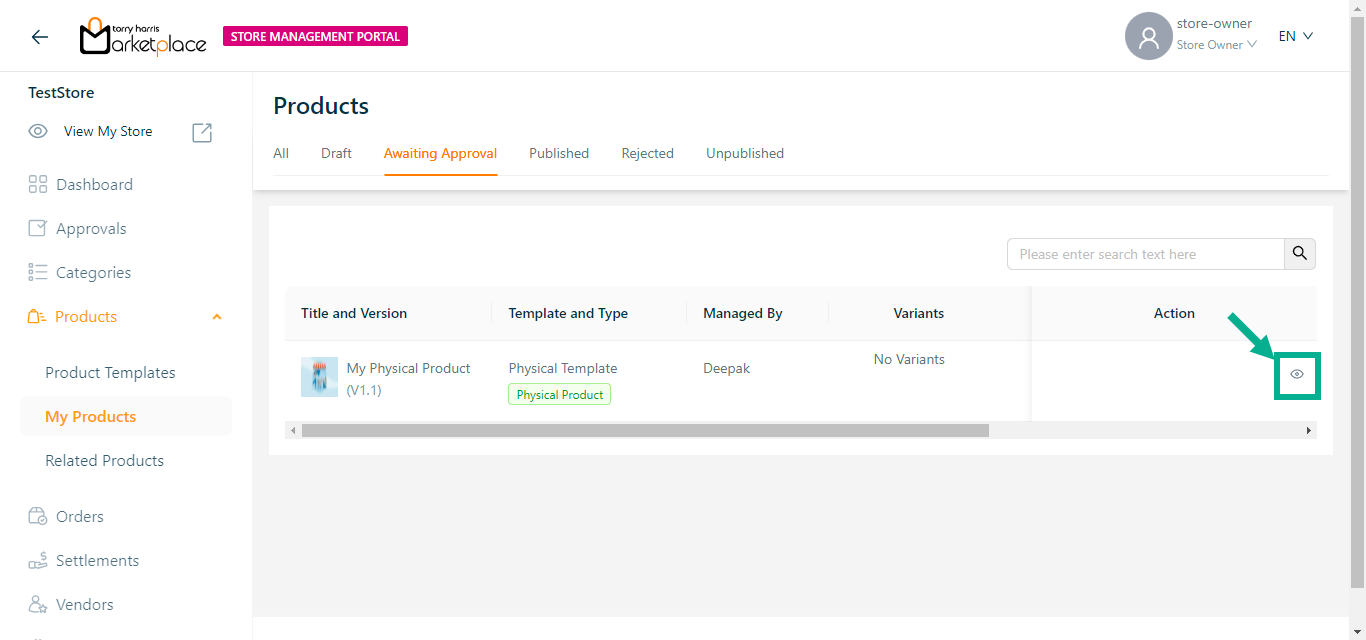
- Click View icon.
The respective product details appear as shown below.
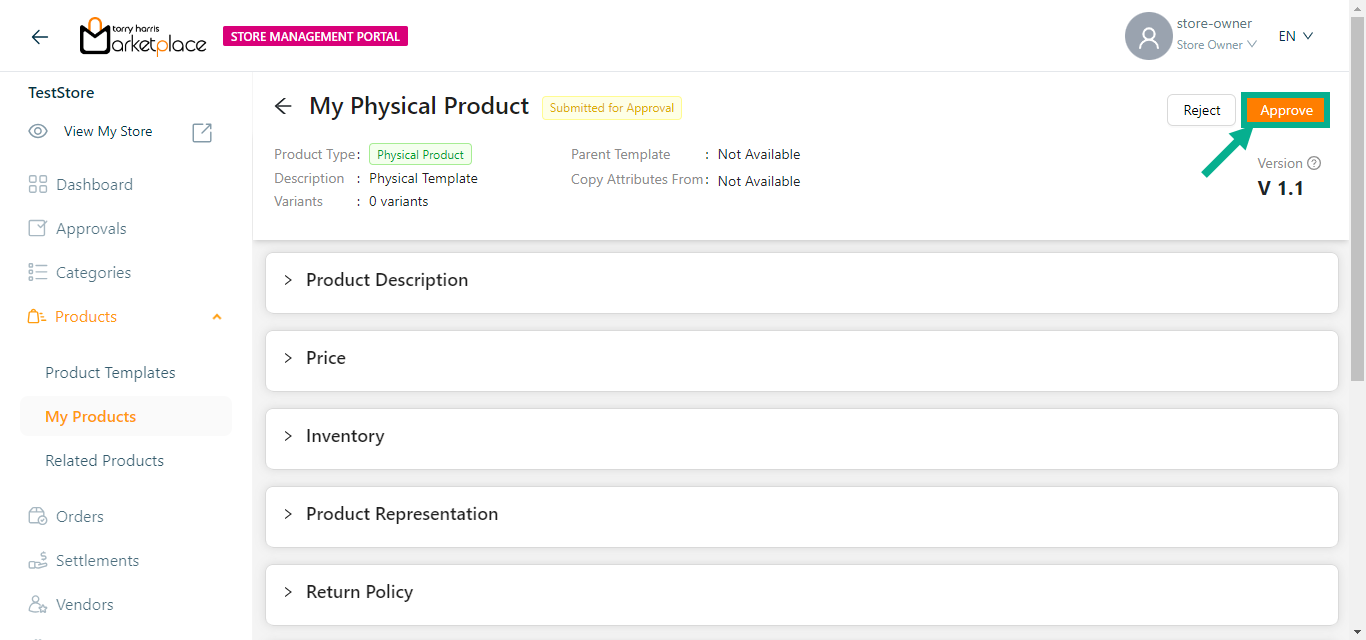
- Click Approve button.
The Approval Request Submission dialogue box appears as shown below.
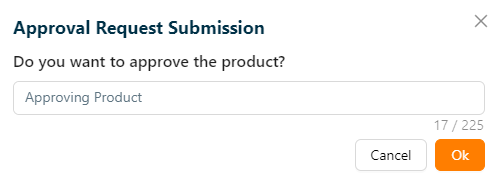
- Click Ok.
On approving, the confirmation message appears as shown below.
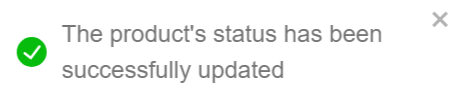
Approved product is available in Published tab.
Reject the Product
- Click the Awaiting Approval tab.
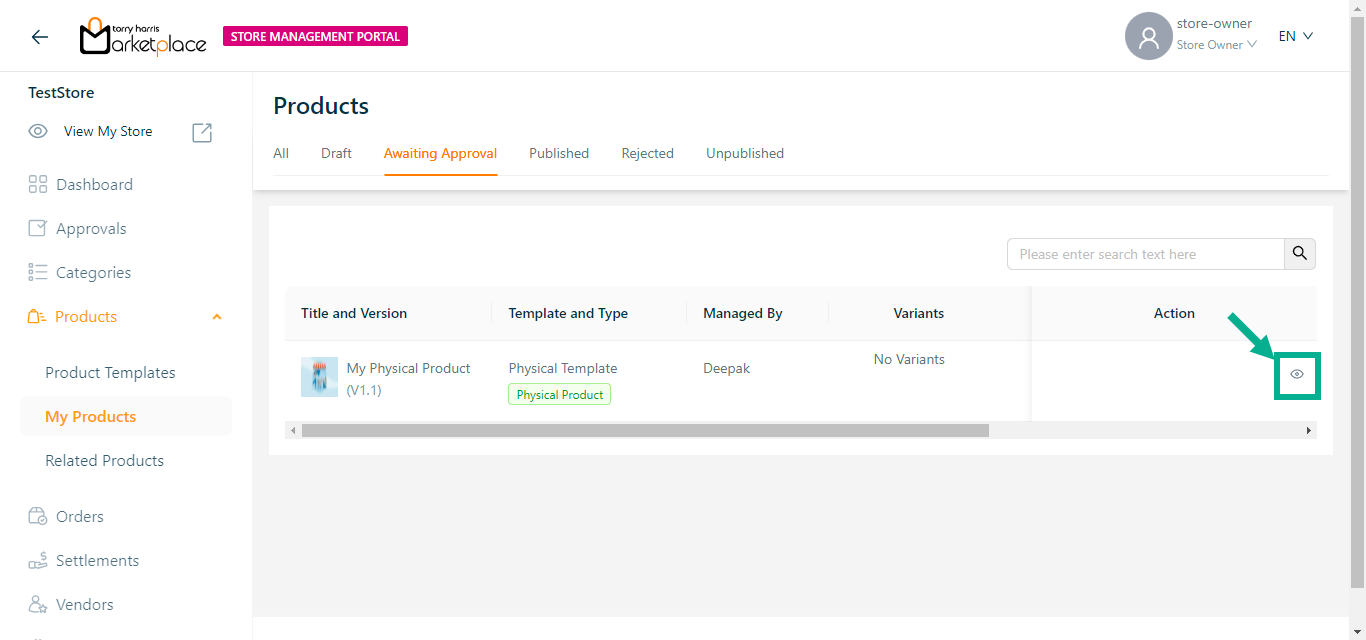
- Click View icon.
The respective product details appear as shown below.
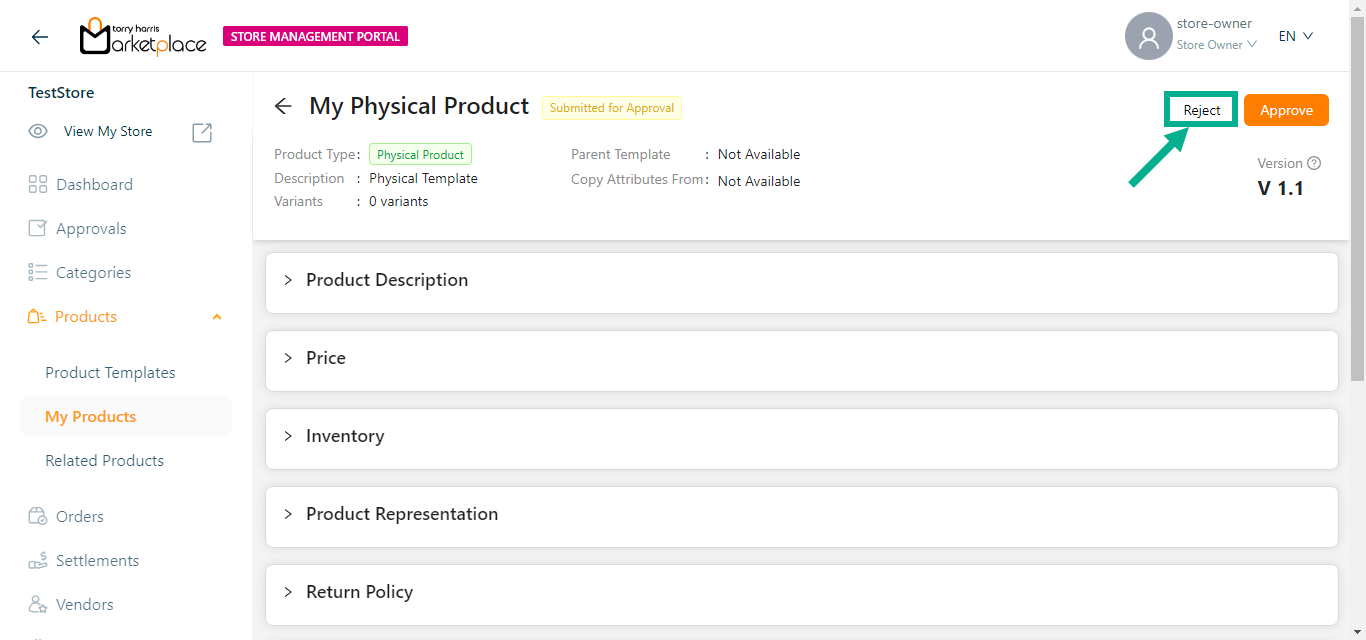
- Click Reject button.
The Rejection Request Submission dialogue box appears as shown below.
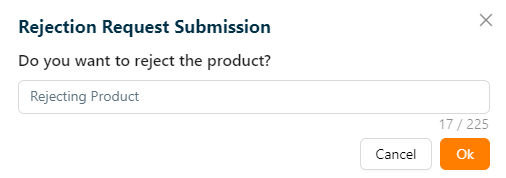
- Click Ok.
On rejecting, the confirmation message appears as shown below.
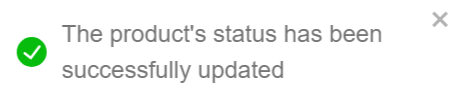
Rejected product is available in Rejected tab.
Make It Draft
Products in Rejected Status can be moved to draft.
Rejected Product will be present in Rejected tab.
- Click Rejected tab.
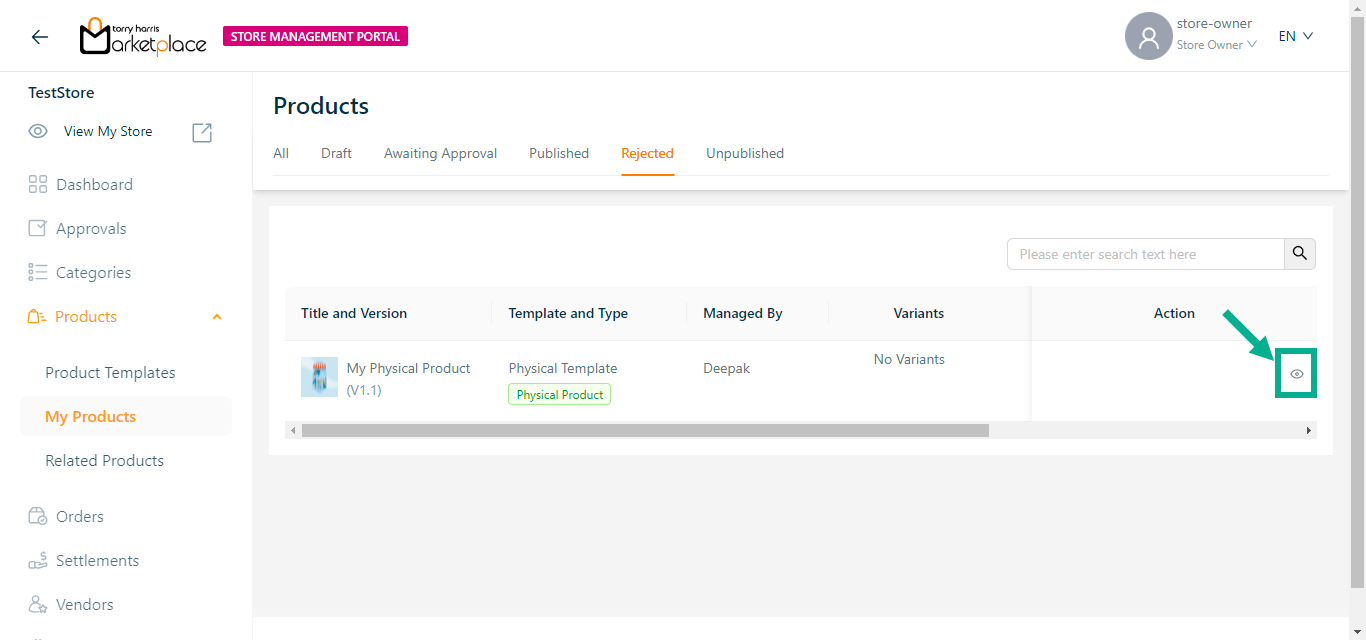
- Click View Details.
The respective product details appear as shown below.
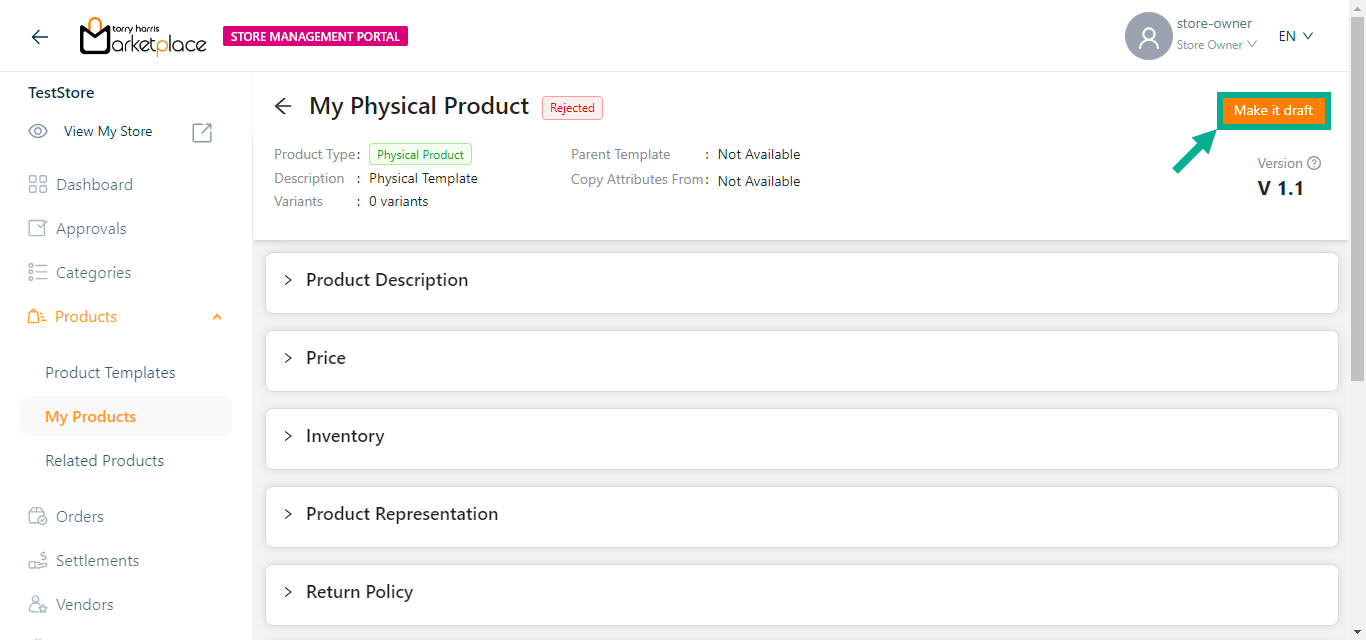
- Click Make it Draft.
The Draft Request Submission dialogue box appears as shown below.
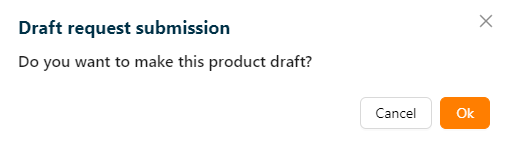
- Click Ok.
On drafting, the confirmation message appears as shown below.
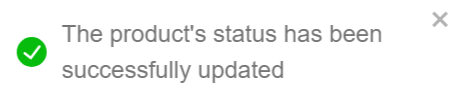
The drafted product will be present in the Draft tab.
Retire the Product
This will be enabled once the product has been unpublished.
Retired product will be permanently removed across all portals.
- Click the Unpublished tab.
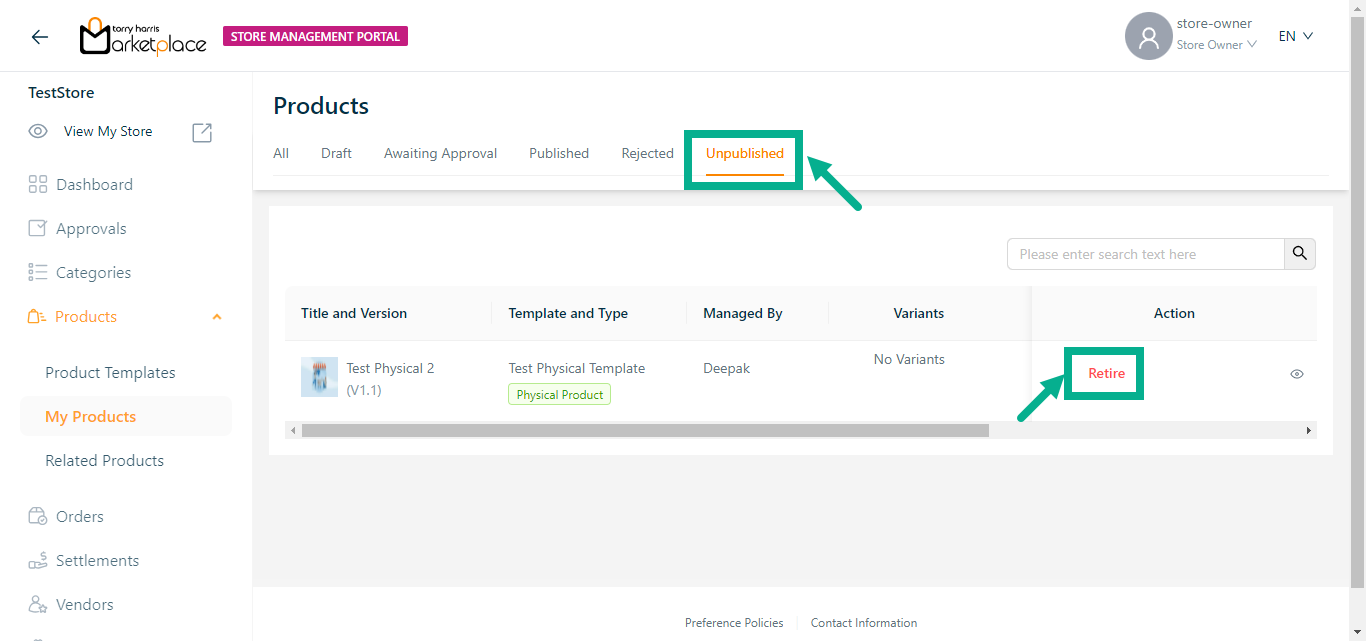
- Click Retire.
The Retire Request Submission dialogue box appears as shown below.
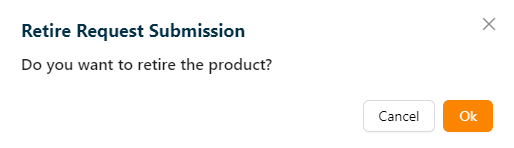
- Click Ok.
On retiring, the confirmation message appears as shown below.